These helper classes are used to help you customize your site on a more detailed level.
This is the Lead Class, you use it to highlight sentences or seperate content from a regular paragraph.
<p class="lead">This is the Lead Class, you use it to highlight sentences or seperate content from a regular paragraph.</p>
You can use the mark tag to highlight text.
<p>You can use the mark tag to<mark>highlight</mark> text.</p>
Left Aligned Text
Center Aligned Text
Right Aligned Text
Justified Text
No Wrap Text
<p class="text-left">Left Aligned Text</p>
<p class="text-center">Center Aligned Text</p>
<p class="text-right">Right Aligned Text</p>
<p class="text-justify">Justified Text</p>
<p class="text-nowrap">No Wrap Text</p>
Lowercased Text
Uppercased Text
Capitalized Text
<p class="text-lowercase">Lowercased Text</p>
<p class="text-uppercase">Uppercased Text</p>
<p class="text-capitalized">Capitalized Text</p>
Lorem ipsum dolor sit amet, consectetur adipiscing elit. Integer posuere erat a ante.
Someone famous in Source Title
<blockquote>
<p>Lorem ipsum dolor sit amet, consectetur adipiscing elit. Integer posuere erat a ante.</p>
<small>Someone famous in <a href="#">Source Title</a></small>
</blockquote>
Images can be made responsice with the addition of the .img-responsive class. This applies max-width: 100%; and height: auto; to the image so that it scales nicely to the parent element.

<img src=".." class="img-responsive" alt="Responsive Image">
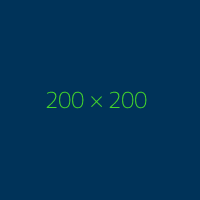
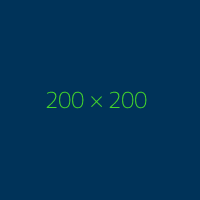
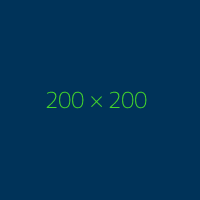
<img src=".." class="img-rounded" alt="Rounded Image">
<img src=".." class="img-circle" alt="Circle Image">
<img src=".." class="img-thumbnail" alt="Thumbnail Image">
<div class="alert alert-callout alert-success" role="alert">
<strong> Well done!</strong> You successfully read this.
</div>
<div class="alert alert-callout alert-info" role="alert">
<strong> Heads up!</strong> This alert needs your attention, but it's not super important.
</div>
<div class="alert alert-callout alert-warning" role="alert">
<strong> Warning!</strong> Better check yourself, you're not looking too good.
</div>
<div class="alert alert-callout alert-danger" role="alert">
<strong> Oh snap!</strong> Change a few things up and try submitting again.
</div>
<div class="alert alert-success" role="alert">
<strong> Well done!</strong> This is a success or positive alert.
</div>
<div class="alert alert-info" role="alert">
<strong> Heads up!</strong> This is a information or notification alert.
</div>
<div class="alert alert-warning" role="alert">
<strong> Warning!</strong> This is a warning or attention alert.
</div>
<div class="alert alert-danger" role="alert">
<strong> Oh snap!</strong> This is a danger or emergency alert.
</div>
For basic styling-light padding and only horizontal dividers-add the base class .table <table>. It may seem super redundant, but given the widespread use of table for other plugins like calendars and data pickers, we've opted to isolate our custome tavle styles.
| # | First Name | Last Name | NetID |
|---|---|---|---|
| 1 | Princess | Bubblegum | peebles1 |
| 2 | Marceline | Abadeer | marcy |
| 3 | Peppermint | Butler | pbutler |
<table class="table">
Use .table-striped to add zebra-striping to any table row within the <tbody>
| # | First Name | Last Name | NetID |
|---|---|---|---|
| 1 | Princess | Bubblegum | peebles1 |
| 2 | Marceline | Abadeer | marcy |
| 3 | Peppermint | Butler | pbutler |
<table class="table table-striped">
Add .table-condensed to make tables more compact by cutting cell padding in half
| # | First Name | Last Name | NetID |
|---|---|---|---|
| 1 | Princess | Bubblegum | peebles1 |
| 2 | Marceline | Abadeer | marcy |
| 3 | Peppermint | Butler | pbutler |
<table class="table table-condensed">
Create responsive tables by wrapping any .table-responsive to make them scroll horizontally on small devices (under 768px). When viewing on anything larger than 768px wide, you will not see any difference in these tables.
| # | First Name | Last Name | NetID |
|---|---|---|---|
| 1 | Princess | Bubblegum | peebles1 |
| 2 | Marceline | Abadeer | marcy |
| 3 | Peppermint | Butler | pbutler |
<div class="table-responsive" >
<table class="table">
</table>
</div>