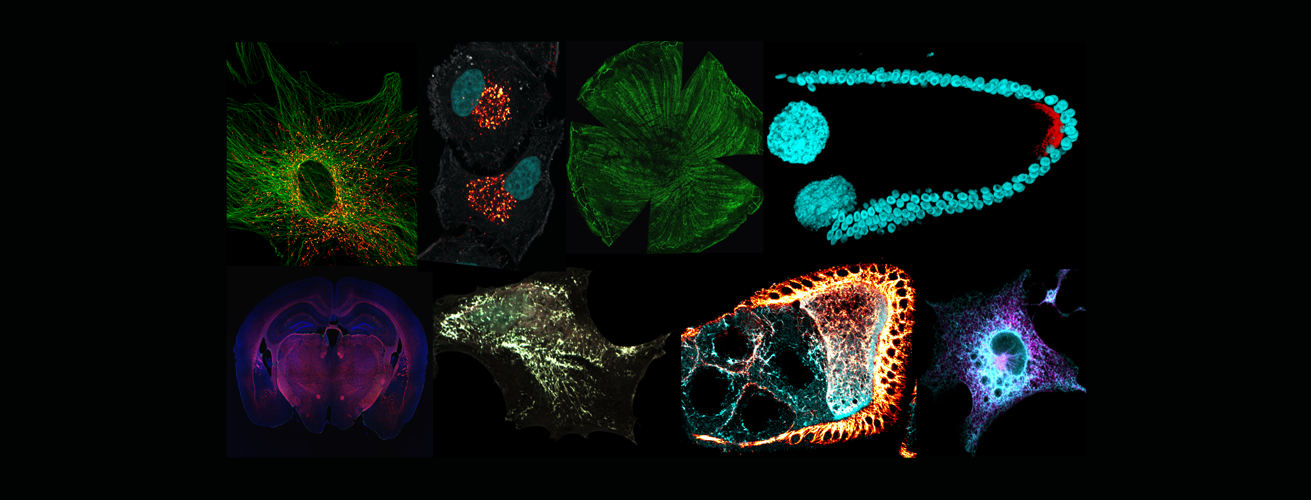
Calendars
Be sure to reset your Ilab equipment password. You will need your equipment password and username to use a microscope! Click here to find out how.
How to Schedule Time
We have transitioned to using iLab for reserving our microscopes. In order to reserve a time use the following steps:
- Click ‘here’ to login in as an Internal Augusta University user.
- Log in with your Augusta University username and password.
- Click on ’list all cores’.
- Click on ‘Imaging Core Facility’.
- If you are not already on the ‘Schedule Equipment’ Tab, click on it.
- Find the instrument you wish to reserve and to the right of that instrument click ‘view schedule’.
- Double click on the calendar on a time you wish to reserve (ex. If you want to create a time for 1-4 PM, double click on the 1-2pm block)
- Adjust the time so that it accurately reflects the time you want.
- Under ‘use and cost of reservation’, select the type of usage you wish to use from “Pricing Details”. If you are a trained user of the instrument you should have an option for ‘Self Usage’. If you are not trained the option will not be available. Talk with Rachel if you feel your status is not correct.
- Under ‘Payment information’ there is a drop down to select a Chart Field Combination number. You have to select a number here. This designates where the money for the reservation will come from. If this is left blank, the time will not be created.
- When done, click ‘Save Reservation’ on the bottom left.
This is assuming that you are part of lab that already has iLab setup correctly.
Kiosk Instructions
To start your session with an existing iLab reservation:
Navigate to the Kiosk Interface URL
- You will log into the Kiosk interface using the same credentials you use to log into the main iLab site for the core.
- Once logged in, you will see a list of your scheduled reservations in "My Kiosk Sessions." If you have multiple sessions, there is a search box to guide you to the correct one you wish to start.
- Find your session and select the green "start" button just to the right of your desired session. Once you click start, you will see the details of your reservation as well as a timer in the upper right-hand corner of the screen.
- To navigate back to your list of sessions, click the drop down menu where you see your name. Select "My Reservations."
- You may log out while your session is in process. To log out, click the upper right hand side menu and select "Log out." On the log out screen, you will see your list of active sessions.
To start your session as a walk in:
Navigate to the Kiosk Interface URL
- You will log into the Kiosk interface using the same credentials you use to log into the main iLab site for the core.
- Select the instrument on the left hand menu on that you would like to use.
- A calendar for the availability will appear, click "Create Session" to begin, then select the desired duration and click "Create Session" a second time.
- A new window will appear with the details for the reservation. You may be required to enter in your payment information and teh equipment for use type.
- Once all required information has been entered, click the "Start" button to begin your session. A timer will appear in the upper right hand corner after selecting "Start."
- To navigate back to your list of sessions, click on the drop down menu where you see your name listed. Select "My Reservations."
- You may log out while your session is in process. To log out, click the upper right hand side menu and select "Log Out." On the log out screen, you will see your list of active sessions.